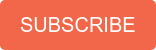March 16, 2015
We recently talked about what was new in UCCX and whether or not the upgrades are worth it. One of the biggest features in UCCX 10.6 is the ability for agents using the Finesse Agent Desktop to handle routed emails using the new email gadget. This feature, alone, may be enough to make UCCX 10.6 a good choice for your contact center.
Configuring this functionality is a little bit different from past versions, so I will go through the steps needed. To get started, you will need a UCCX 10.6 system along with SocialMiner 10.6. Within UCCX, you should do the following:
- In UCCX, go to Subsystems » Chat and Email » SocialMiner Configuration.
Enter the IP address or host information for your SocialMiner server, as well as the administrative username and password (This will already be filled in if you have Finesse Web Chat running on your system).
- Go to Subsystems » Chat and Email » Mail Service Configuration. You will need to find out some information from your company email administrators. Enter the hostname of the Secure IMAP server and the port it listens on (often 993) as well as the Secure SMTP hostname and port (often 465 or 25 or 587).
- The next step is to create a queue. The queue will be skills based, so make sure you have a skill setup in your system that you want to use for the email queue. These are the same skills that you may use for a voice queue. Go to Subsystems » Chat and Email » Contact Service Queues. Click Add New. Enter a name for the queue, choose whether you want to use the most skilled or longest available agent selection model, and choose Email for the CSQ Type. When you choose Email as the CSQ Type, some more fields will appear. Enter the Email address for the account that your emails are coming into (for example: service@companyname.com). Enter the password for that user and click Next. You will be presented with a skill selection screen which is similar to the skill selection screen for voice CSQ’s. Choose the skill you want to use, add it to the queue, and press save.
- If you have not done so already, logon to the Finesse Administration Module and enable the chat and email gadgets for the agent layout. To get to the Finesse Administration Module choose Cisco Finesse Administration in the dropdown (on the upper right side of the UCCX Administration screen). Logon with your administrator credentials and choose Desktop Layout from the navigation.
Within the Desktop Layout, you will find several commented out areas that look like this:

You need to move the “–>” tag up so that the gadget is no longer commented out.

You will find several other commented out areas that you need to fix. One of them also includes this text, “my-socialminer-server”. You will need to update that text location to point to the hostname of your SocialMiner server.
At this point, you could create some pre-defined responses or modify the channel parameters which allow you to define things like how many emails each agent can handle at once, but your system should be functioning.
Logon to Finesse using an agent that has the skill that you assigned to your Email Queue. Once logged in, make yourself “Ready for Chat and Email”. Send an email to the address you setup UCCX to use, and, soon, you will see a “1” on the email envelope icon.
![]()
Click the Manage Chats tab, and you will be presented with the email.

Do I need this?
Many contact centers use an email system that involves a shared outlook inbox and agents pick and choose emails as they come in. While this can be effective for smaller contact centers, there is no accountability and there are no metrics to let management know what is going on. With queued email, you introduce structure to your email system and reporting that lets you know what your service levels are and how agents are performing.
Like what you read?
Contact us today to discuss Cisco UCCX.
About Mindsight
Mindsight, a Chicago IT consultancy and services provider, offers thoughtfully-crafted and thoroughly-vetted perspectives to our clients’ toughest technology challenges. Our recommendations come from our experienced and talented team of highly certified engineers and are based on a solid understanding of our clients’ unique business and technology challenges.