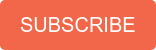December 12, 2017
When Mindsight deploys an IM & Presence server deployment for our clients around Chicago, the same question often comes up, “How do we properly integrate our corporate directory with our new Jabber clients?” Though it may sound straightforward, this question does not always have a straightforward answer.
BDI or EDI or UDS?
The first thing to determine when it comes to Jabber Directory integration is what type of integration you need. This depends on the type of devices you use with Jabber. For example, if the environment is entirely Windows users on the domain, congratulations, you can skip to the end of this blog.
Unfortunately, things are rarely that simple. The majority of the time, companies also have Windows users that are not on the domain, as well as MAC and Mobile phone users.
The simplest way to address all types of devices is to do a UDS integration
WithUDS integration, you point your directory searches at your LDAP Integrated Communications Manager and all details get pulled from there. This simplifies administration and ensures that only the users you want are found in the Jabber directory. One problem this presents is Contact Photo integration.
Below is the Cisco provided explanation of UDS contact photo resolution:
“UDS dynamically builds a URL for contact photos with a directory attribute and a URL template. To resolve contact photos with UDS, you specify the format of the contact photo URL as the value of the UdsPhotoUriWithToken parameter. You also include a %%uid%% token to replace the contact username in the URL, for example,
<UdsPhotoUriWithToken>http://server_name/%%uid%%.jpg</UdsPhotoUriWithToken>
UDS substitutes the %%uid%% token with the value of the userName attribute in UDS. For example, a user named Mary Smith exists in your directory. The value of the userName attribute for Mary Smith is msmith. To resolve the contact photo for Mary Smith, Cisco Jabber takes the value of the userName attribute and replaces the %%uid%% token to build the following URL: http://staffphoto.example.com/msmith.jpg.”
This is not optimal since it requires maintaining a separate archive of photos from your LDAP directory.
The second option is to use a combination of EDI and BDI directory integrations.
EDI is supported with all Windows clients and BDI works with MAC and iPhone/Android OS clients. With an EDI/BDI integration, you can pull contact photos directly from the LDAP directory if they are stored there. It can pull either from the jpegPhoto attribute or the thumbnailPhoto attribute.
“How-to” for Jabber-Config.xml
In order to accomplish any of the above, you need to generate a Jabber-Config.xml file. Next, upload this file to the TFTP server on your CUCM, and it will be pulled down automatically every time a user signs into Jabber. The quickest and easiest way to build this configuration file is to use Cisco’s Jabber Config File Generator tool.
A template that we have used in the past looks like this:
<?xml version=”1.0″ encoding=”utf-8″?>
<config version=”1.0″>
<Directory>
<DirectoryServerType>EDI</DirectoryServerType>
<UseWindowsCredentials>0</UseWindowsCredentials>
<PrimaryServerName>SERVER_IP</PrimaryServerName>
<ConnectionUserName>LDAPUSERID</ConnectionUserName>
<ConnectionPassword>LDAPPASSWORD</ConnectionPassword>
<PhotoSource>thumbnailPhoto</PhotoSource>
<DirectoryServerType>BDI</DirectoryServerType>
<BDIPresenceDomain>Presence Domain Name</BDIPresenceDomain>
<BDIEnableTLS>False</BDIEnableTLS>
<BDILDAPServerType>AD</BDILDAPServerType>
<BDIPrimaryServerName> SERVER_IP </BDIPrimaryServerName>
<BDIServerPort1>3268</BDIServerPort1>
<BDIUseJabberCredentials>False</BDIUseJabberCredentials>
<BDIConnectionUsername> LDAPUSERID </BDIConnectionUsername>
<BDIConnectionPassword> LDAPPASSWORD </BDIConnectionPassword>
<BDIPhotoSource>thumbnailPhoto</BDIPhotoSource>
</Directory>
</config>
Once this is configured and uploaded, you can check that the proper file is being pulled down by going to C:\Users\userid\AppData\Roaming\Cisco\Unified Communications\Jabber\CSF\Config.
Need more details? Cisco provides a detailed Configure Directory Integration Guide online to answer your questions and provide ongoing support, or feel free to contact us to speak with a Mindsight consultant.
Like what you read?
About Mindsight
Mindsight, a Chicago IT services provider, is an extension of your team. Our culture is built on transparency and trust, and our team is made up of extraordinary people – the kinds of people you would hire. We have one of the largest expert-level engineering teams delivering the full spectrum of IT services and solutions, from cloud to infrastructure, collaboration to contact center. Our highly-certified engineers and process-oriented excellence have certainly been key to our success. But what really sets us apart is our straightforward and honest approach to every conversation, whether it is for an emerging business or global enterprise. Our customers rely on our thought leadership, responsiveness, and dedication to solving their toughest technology challenges.
Contact us at GoMindsight.com.